 Every time I go to visit someone who is thinking about Civil 3D, just when things are going really well and the engineers/designers are TOTALLY excited to try Civil 3D, the bring in the "guy".
Every time I go to visit someone who is thinking about Civil 3D, just when things are going really well and the engineers/designers are TOTALLY excited to try Civil 3D, the bring in the "guy".
You know this guy- head of the survey department, or lead surveyor or chief survey draftsmen or whatever. He is a great guy- loves his kids, plays church league baseball, camping and maybe takes time off to hunt each fall.
But today, this guy's job is to make me SQUIRM by asking me questions about Civil 3D that are important to his department.
Since I am not a surveyor, I can not always answer the questions- and I do have an excellent survey specialist, JR, that I can call on to talk to "the guy", but that doesn't help me in the "Make the Civil3Diva Jump over a Flaming Level Rod" gauntlet that I have to run RIGHT THEN.
One of the questions that the guy asks me EVERY TIME is- "Can Civil 3D Inverse Between Points".
Since my previous response of grinning, giggling and batting my eyelashes did not get them the answers they required, I sought out a solution.
YES! Civil 3D CAN inverse between points and much more.
Let me preface this by saying that I am a customization moron. I was strictly an "Out of the Box" Gal for many years. When people mentioned custom toolbars, lisps, macros, scripts, whatever, I turned my ears off and kept clicking. So if I can handle this- you can too! These steps will take you through making two Inverse Between Points buttons for a toolpalette. If you aren't familiar with toolpalettes, they are SO EASY it hurts.
These steps will take you through making two Inverse Between Points buttons for a toolpalette. If you aren't familiar with toolpalettes, they are SO EASY it hurts.
There is a pdf paper in the Files Area of the Cadapult_Civil YahooGroup that you can download that will take you throught making a custom toolpalette. You have to be a Cadapult_Civil Member to get that paper, but everyone is welcome to join. You just need a yahoo login.
In that same Files Area of the Cadapult_Civil Yahoo Group, there is also a more detailed paper that takes you through making an Inverse Between Points Button.
http://groups.yahoo.com/group/cadapult_civil
The long way---
Use the “Line and Arc” Inquiry Command
While active in this command, use the “Point Number” Transparent Command so that it prompts you to type in a starting and ending point number. (Alternatively, you can use the "Point Object" Transparent Command to physically pick a point)
Type in your two point numbers, and rock-n-roll.
TOO MANY STEPS? Darn right. Here is how to make it REALLY short.
Make a toolpalette button with the following macro
^C^C^C^P_CgList p '_PN
Or, if you want to physically choose the two points instead of typing in their numbers, use this one:
^C^C^C^P_CgList p '_Po
Saturday, June 03, 2006
SURVEY SAYS...: Make them an Inverse Between Points Button
Posted by Dana at 3:02:00 PM
Subscribe to:
Post Comments (Atom)




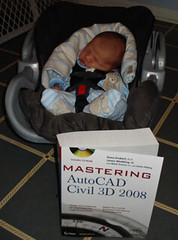
0 Comments:
Post a Comment