 Civil 3D 2006 and 2007 have a few ways you can do volume calculations. They include (but may not be limited to): Volumes from Corridor Sections, "Quick" Volumes, and building a Volume Surface.
Civil 3D 2006 and 2007 have a few ways you can do volume calculations. They include (but may not be limited to): Volumes from Corridor Sections, "Quick" Volumes, and building a Volume Surface.
Today we will talk about Quick Volumes and Volume Surfaces, including a way to make an exhibit that highlights your areas of Cut/Fill.
Remember, any image can be enlarged by clicking on it.
Start with your existing surface and proposed surface (or any two surfaces you need to compare). Your surface can be from grading objects, corridors, your own points, pasted surfaces, whatever it takes. Remember that if you built your corridor surface from the "TOP" codes, that your results won't just be earth volumes, but also stone and asphalt, etc. You can eliminate that problem by building another corridor surface from "DATUM" or "SUBGRADE"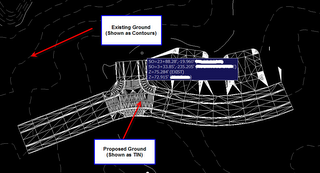 For the Quick Volume go under the Civil 3D Surfaces Menu and Choose Utilities>Volumes
For the Quick Volume go under the Civil 3D Surfaces Menu and Choose Utilities>Volumes
Make a volume entry, then choose the two surfaces that you would like to compare. BANG, done. If you change either surface (ie move a proposed ground profile so that your corridor updates) these numbers can be refreshed right away. This method is great for iterations.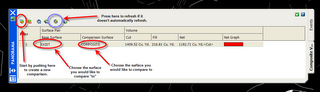
Once you have come up with your optimized design, perhaps you want to make a volume surface. Picture your two surfaces as plates and fill in their differences with playdough. when you remove the plates, the playdough stays behind making a volume surface. Volume surface elevations and therefore contours, etc. are the difference between the two surfaces that made it. For example if you had a flat surface at elevation 10, and a flat surface at elevation 85, when you queried the elevations of the resulting volume surface, its elevation would be listed as 75.
To make a volume surface, Civil 3D Surfaces Menu>Create Surface. Choose TIN or Grid, then the style, and which surfaces you want to compare/contrast.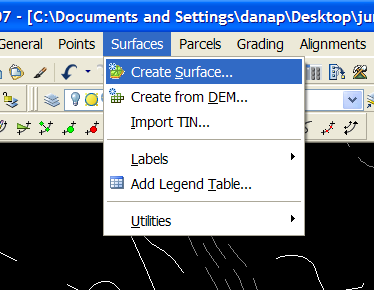
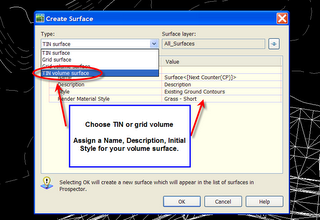
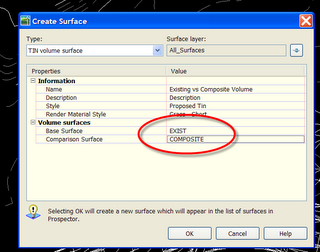
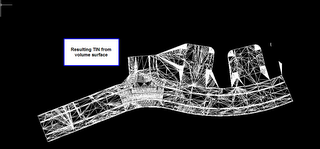
Now CRUNCH this volume surface and apply an elevation banding style of your preference so that you can show this to your client- where her trouble areas are for cut and fill.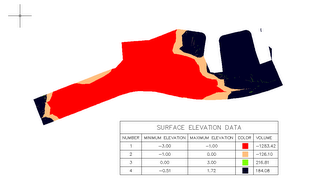
Wednesday, June 07, 2006
Civil 3D Nuts and Bolts: Volume Calculations and Making a Volume Exhibit
Posted by Dana at 10:41:00 AM
Subscribe to:
Post Comments (Atom)




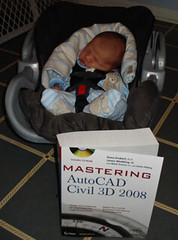
2 Comments:
Dana,
Is a volume surface a dynamic one, or just a playdough?
the resulting volume surface is dynamic to the original two surfaces.
Post a Comment