
Here are some skills that every Civil 3D user should know- that even the gurus sometimes miss.
THE BATCH STYLE SWAP
In the prospector tab, you can batch change styles and sometimes label styles. Just select all of your objects that you want to change, and right click on the TITLE of the column.
I have gotten so lazy that I leave everything the default until the end and then do a batch swap on the objects once I know what I want.
Objects and labels that this works for (but my all means there are more try it for everything):
Parcel Style
Parcel Label Style
Aligment Style
Pipe Style (accidentially put in all of your storm as san? no problem!)
Structure Style (Oops, all CB style instead of MH? no problem!)
More and more
What this doesn't work for (sad face, crying): Pipe labels, Structure labels, and lines/curve labels. Those aren't prospector entries, so no dice.
THE PREVIEW PANE LESSENS THE PAIN
Hate every style you've got? Trying to purge styles from Civil 3D? No magic bullet, but you can use the preview pane to at least reduce six hours of "right click-delete" to three hours. Go to the settings tab, choose your style category and check out the "green and pale yellow" task pane.
BLOCK IT IN
Apparently, I missed James's class on this at AU, 'cause this one surprised me.
If you have a drawing that has a lot of styles you want to bring into a new drawing, you can insert the first drawing into the second as a block. The styles all come in.
What this doesn't work for: ambient settings, drawing settings, pipe catalogs, etc.
Warning: Drawings are full of junk. Make sure you only use this with drawings that are clean as a whistle. I rarely use this- I prefer to make a nice clean Civil 3D template and erase extra styles and build from there. This technique is good for marrying up styles occasionally, though.
LABEL ROADS AND PROFILES LIKE A SUPER HERO
Line labels aren't just for bearings and distances any more as I showed you in my post Making a Label for Polyline "Contours". With that in mind--- your alignments, profiles and profile views all remember the name of the alignment (and a lot of other things). So why not use it?
Make an Alignment Line Label that reads alignment name for a dynamic Road Label. If I change the name of the alignment, the road label will update. Same goes for profile.
Imagine how much time that would save you when the owner comes in the day before the deadline with a brand new list of road names because he had originally named them after his kids then decided that they were all ungrateful brats and he wants to name them after his hunting dogs now. Jennifer Lane, Sam Road and Becky Place need to become Gunner Lane, Spotty Road and Rover Place. On 25 plan, profile, detail, etc. etc sheets....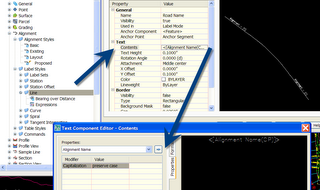


SAVE YOUR ASSEMBLY FOR LATER
Make your assembly. Make it a block. Drag it onto a tool palette. Set the properties to "explode on insertion"
The trick for dragging on a tool palette- grab it ANYWHERE BUT THE GRIP.
The best idea is to make a warehouse drawing (stored on your network) and build the toolpalette from that warehouse since the toolpalette looks back to the original block location.
This also works for subassemblies. If you make your special curb, you can grab just the subassembly (no need to make a block) and drag it on.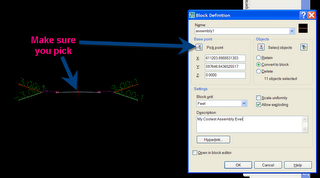

Thursday, July 06, 2006
Things that Even Civil 3D Super Heros Miss
Posted by Dana at 11:35:00 AM
Subscribe to:
Post Comments (Atom)




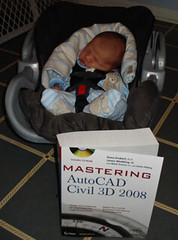
0 Comments:
Post a Comment